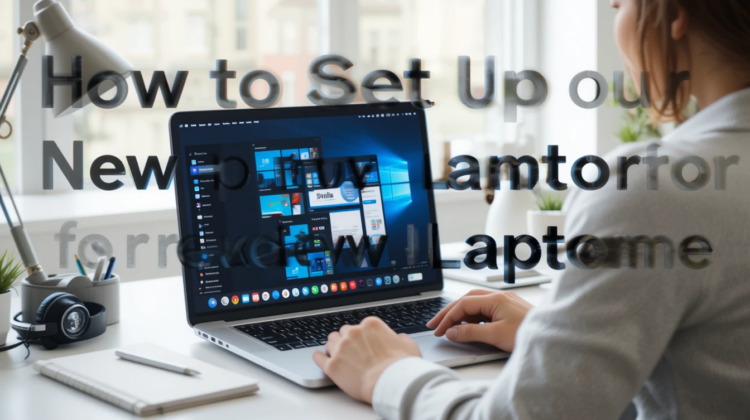
Unboxing a new laptop is an exciting moment, but setting it up for maximum productivity is where the real work begins. Whether you’re using your laptop for work, school, or personal projects, optimizing it from the start can help you get the most out of it. In this guide, we’ll walk you through the key steps to configure your new laptop for peak efficiency and productivity.
1. Install Essential Software
The first step in setting up your new laptop is to install all the software you need for daily tasks. This includes productivity apps, communication tools, and utilities that will help you stay organized. Here’s a list of the essential software to consider:
- Office Suite: Install programs like Microsoft Office or Google Docs to handle word processing, spreadsheets, and presentations.
- Cloud Storage: Services like Google Drive, Dropbox, or OneDrive are essential for saving your files and ensuring they’re backed up and accessible from anywhere.
- Email Client: If you use an email program like Outlook, Thunderbird, or a third-party app, make sure to set that up to stay on top of your communications.
- Web Browsers: Install your preferred browsers, such as Chrome, Firefox, or Edge, for a smooth and secure browsing experience.
- Security Software: Protect your laptop with antivirus and anti-malware programs to avoid security breaches and data loss.
Pro Tip: Use the latest versions of these programs to ensure compatibility and access to the newest features.
2. Customize Your Laptop’s Settings
Now that you’ve installed the necessary software, it’s time to make your laptop truly yours. Personalizing your device helps improve your overall experience and can increase your productivity. Here are some customizations you can make:
- Adjust Power Settings: For extended battery life, configure your power settings to optimize energy use. Choose a power plan that suits your work style, such as “Balanced” for most users or “Power Saver” for maximum battery life.
- Set Up Keyboard Shortcuts: Learn and set up keyboard shortcuts to perform tasks quickly. For example, familiarizing yourself with shortcuts like
Ctrl+Cfor copy orAlt+Tabfor switching between apps can save valuable time. - Organize Your Desktop: Keep your desktop clean by organizing icons into folders or using a taskbar to pin your most frequently used programs. This reduces clutter and makes it easier to access your tools.
- Adjust Display Settings: If you’re using your laptop for long hours, adjust the brightness, contrast, and text size to reduce eye strain. You can also enable “Night Mode” to filter blue light at night.
3. Set Up Communication Tools
In today’s digital world, communication is key to maintaining productivity. Setting up your email, video conferencing tools, and messaging apps will help you stay connected. Here’s how:
- Email Accounts: Set up your personal and work email accounts in your email client. Organize them into folders for easy access to important conversations.
- Messaging Apps: Apps like Slack, Microsoft Teams, or Zoom are essential for team communication. Make sure you install these tools and log in to all your accounts to be ready for collaboration.
- Calendar Sync: Sync your work or personal calendar with your laptop to keep track of meetings, appointments, and deadlines. Google Calendar and Outlook are popular choices for this.
4. Optimize Your Laptop’s Storage and Performance
Your new laptop may come with a lot of pre-installed software, some of which you may not need. To keep your laptop running smoothly and ensure maximum productivity, follow these steps:
- Uninstall Unnecessary Programs: Go through the pre-installed software and uninstall any programs you don’t plan on using. This will free up valuable storage space and prevent unwanted bloatware.
- Organize Files and Folders: Set up a file organization system that works for you. Consider creating folders by category, such as “Work,” “Personal,” and “Projects,” so you can easily locate your files.
- Use Disk Cleanup Tools: Use built-in tools, like Disk Cleanup on Windows or CleanMyMac on macOS, to remove temporary files and optimize system performance.
- Update Drivers: Ensure that all hardware drivers (such as graphics, audio, and network drivers) are up to date to avoid performance issues.
5. Set Up Security Features
Keeping your laptop secure is essential for productivity, especially if you’re working with sensitive data. Here’s how you can set up your laptop’s security:
- Enable Two-Factor Authentication: For added security, enable two-factor authentication (2FA) for your email, cloud storage, and banking apps.
- Set a Strong Password: Create a strong password for your laptop, and consider using a password manager to keep track of your passwords securely.
- Activate Device Encryption: Enable full disk encryption (BitLocker for Windows or FileVault for macOS) to protect your data in case your laptop is lost or stolen.
- Install Security Updates Regularly: Make sure your operating system and all software are up to date with the latest security patches.
6. Set Up Backup and Recovery
Data loss can be devastating, so setting up a backup system for your laptop is a must. Here are a few methods to consider:
- Cloud Backup: Use cloud storage services like Google Drive, iCloud, or OneDrive to automatically back up your important files. This ensures you won’t lose your work if something goes wrong.
- External Backup: Use an external hard drive to back up your laptop’s files. Programs like Time Machine (for Mac) or File History (for Windows) can help automate this process.
- Create a System Restore Point: In case anything goes wrong, set up a system restore point (Windows) or a Time Machine backup (Mac) to easily recover your laptop to a previous state.
7. Install Productivity Apps
Finally, make sure to install productivity apps that enhance your workflow. Here are a few to consider:
- Task Management: Apps like Todoist, Trello, or Notion help you organize tasks and stay on top of deadlines.
- Note-Taking: Keep all your ideas in one place with note-taking apps like Evernote or Microsoft OneNote.
- Focus Tools: Use focus apps like Forest or Pomodone to stay on track with time management and minimize distractions.
Conclusion
Setting up your new laptop for maximum productivity is all about getting the right software, optimizing settings, and ensuring you have the tools needed to stay organized and secure. By following these simple steps, you’ll create a productive environment that helps you get the most out of your new device, whether you’re working, studying, or managing personal tasks. Start with a clean setup, customize to your needs, and ensure that your laptop is both secure and efficient for all your productivity needs.